In the ever-evolving landscape of digital communication, Discord has emerged as a powerhouse platform for connecting people across the globe. While it's widely known for its robust text and voice chat features, Discord Screen Sharing is a relatively lesser-known gem that has proven to be invaluable in various scenarios. In this comprehensive guide, we'll delve deep into Discord screen sharing, covering everything from enabling it to troubleshooting issues, and exploring its diverse applications.
I. Introduction
A. Definition of Discord Screen Sharing
Discord Screen Sharing is a feature that allows users to share their computer screens with others during voice or video calls. Whether you want to showcase your gameplay, collaborate on a project, or troubleshoot technical issues, Discord's screen sharing capabilities make it a versatile tool for both personal and professional use.
B. Importance and Relevance of Discord Screen Sharing
In today's fast-paced digital world, effective communication is key. Discord Screen Sharing addresses the need for visual interaction, making it possible to share presentations, demonstrate software, or simply let friends watch you play a game. As remote work and online collaboration become more prevalent, the ability to share screens seamlessly is increasingly valuable.
II. How to Enable Discord Screen Sharing
A. Accessing Discord Settings
Enabling screen sharing on Discord is a straightforward process. To get started, open Discord and follow these steps:
1. Open Discord: Launch the Discord application on your computer or visit the Discord website.
2. Log In: If you're not already logged in, enter your credentials to access your Discord account.
3. Access User Settings: Click on the gear-shaped icon located in the bottom left corner of the Discord window to open the User Settings menu.
4. Voice & Video: In the User Settings menu, select "Voice & Video" from the left sidebar.
B. Screen Sharing Options
Once you've accessed the Voice & Video settings, you'll find various options related to screen sharing:
1. Screen: Under the "Video Settings" section, you can choose the screen you want to share if you have multiple monitors connected to your computer.
2. Application Window: Discord allows you to share a specific application window instead of your entire screen. This is useful when you only want to share a particular program, like a web browser or a game.
3. Quality: You can adjust the screen sharing quality based on your internet connection and preferences. Discord offers options for both "High" and "Low" quality, allowing you to optimize your experience.
C. Permissions and Privacy Considerations
Before you start sharing your screen, it's crucial to understand the permissions and privacy settings associated with Discord Screen Sharing:
1. Privacy: Be aware that when you share your screen, others in the call can see everything on your shared screen, so exercise caution with sensitive information.
2. Permissions: Ensure that you have the necessary permissions to share your screen in a particular server or call. Server roles and individual call permissions can restrict or grant this privilege.
III. Discord Screen Sharing Features
Discord Screen Sharing offers a range of features that enhance the overall experience:
A. Video Quality Settings
Discord provides options to adjust the video quality when sharing your screen. This flexibility allows you to strike a balance between image clarity and bandwidth usage, making it suitable for various internet connections.
B. Audio Options
In addition to sharing video, Discord allows you to share audio from your computer, which is particularly useful when you're, for example, sharing a video or music player. You can enable audio sharing by toggling the appropriate setting during screen sharing.
C. Screen Sharing with Specific Applications
One standout feature of Discord Screen Sharing is the ability to share specific application windows. This means you can show others what's happening within a particular program, keeping your other desktop activities private.
D. Mobile Screen Sharing
Discord's mobile app also supports screen sharing. This functionality extends the convenience of screen sharing to users on the go, enabling collaborative work or sharing content directly from your mobile device.
IV. Use Cases of Discord Screen Sharing
Discord Screen Sharing is a versatile tool with numerous practical applications:
A. Gaming and Streaming
One of the most popular uses of Discord Screen Sharing is for gaming and streaming. Gamers can share their gameplay with friends, allowing them to watch and even provide real-time commentary. This feature has also been embraced by content creators who use Discord to engage with their audience while streaming.
B. Collaborative Work and Presentations
In the realm of remote work and online collaboration, Discord Screen Sharing proves invaluable for team meetings, presentations, and project collaboration. It enables participants to share documents, slideshows, or design work, fostering a more interactive and engaging environment.
C. Remote Troubleshooting and Tech Support
When facing technical issues, especially in a remote work or learning setting, Discord Screen Sharing simplifies the troubleshooting process. Users can share their screens with tech-savvy friends or IT support, making it easier to diagnose and resolve problems.
V. Tips for Effective Discord Screen Sharing
While Discord Screen Sharing is user-friendly, these tips can enhance your experience:
A. Bandwidth and Internet Connection Considerations
- Ensure you have a stable and reasonably fast internet connection for smoother screen sharing.
- Adjust video quality settings to match your available bandwidth.
B. Managing Screen Sharing in Large Groups
- In larger groups, designate one person to share their screen to avoid clutter.
- Use Discord's "Request to Share Screen" feature to request screen sharing permissions politely.
C. Screen Sharing Etiquette
- Always ask for permission before sharing your screen.
- Avoid sharing sensitive or confidential information unless necessary.
- Be mindful of background noise and mute your microphone when not speaking.
VI. Troubleshooting Discord Screen Sharing Issues
Despite its reliability, you may encounter issues with Discord Screen Sharing. Here are some common problems and solutions:
A. Common Problems and Solutions
1. Black Screen: If your screen appears black when sharing, try restarting Discord or restarting your computer.
2. Low Frame Rate: Lowering the screen sharing quality can improve frame rate issues.
3. Audio Not Sharing: Ensure that you've enabled audio sharing in Discord's settings.
B. Contacting Discord Support
If you encounter persistent issues, Discord provides customer support through their website. You can submit a support ticket for more advanced troubleshooting and assistance.
VII. Alternatives to Discord Screen Sharing
While Discord is a fantastic platform, it's essential to be aware of alternatives for different scenarios:
A. Other Screen Sharing Platforms
- Zoom: A popular choice for video conferencing and screen sharing, especially for business meetings.
- Skype: Offers screen sharing and collaboration features for personal and professional use.
- Microsoft Teams: Ideal for businesses, providing comprehensive collaboration tools, including screen sharing.
B. Comparing Discord's Features with Competitors
When choosing a screen sharing platform, consider factors like ease of use, pricing, and specific features that align with your needs. Discord's advantage lies in its gaming community and integration of chat and voice features, making it unique for gamers and content creators.
VIII. Future Developments in Discord Screen Sharing
Discord is continually evolving, and we can anticipate further improvements and features related to screen sharing. The platform often
announces updates and listens to user feedback, which can lead to exciting developments in Discord Screen Sharing. Here are some potential areas for future enhancements:
A. Potential Updates and Improvements
1. Enhanced Performance: Discord may work on optimizing screen sharing performance to accommodate more users with varying internet connections.
2. Customization: Users might see more options for customizing their screen sharing experience, such as adding overlays or annotations.
3. Advanced Audio Controls: Discord could introduce advanced audio controls during screen sharing, allowing users to mute specific applications or control audio sources more precisely.
4. Integration with Other Platforms: Discord may explore deeper integrations with streaming platforms like Twitch or YouTube Gaming to further enhance the streaming experience.
5. Accessibility Features: Continuous improvements in accessibility features to ensure screen sharing is usable for everyone, including those with disabilities.
B. User Feedback and Community Involvement
Discord values user feedback and often incorporates suggestions from the community. To stay informed about potential updates and improvements in Discord Screen Sharing, consider joining the Discord community forums or following Discord's official blog and social media channels.
IX. Conclusion
In conclusion, Discord Screen Sharing is a powerful tool with a wide range of applications, from gaming and streaming to collaborative work and troubleshooting. Its ease of use and versatility make it a valuable addition to Discord's already impressive feature set.
As remote work and online collaboration become increasingly important, the ability to share screens seamlessly is a skill that can greatly enhance your communication and productivity. With the tips and troubleshooting advice provided in this guide, you're well-equipped to make the most of Discord Screen Sharing.
Remember to stay updated with Discord's latest developments and explore how this feature can evolve to better suit your needs. Whether you're a gamer, content creator, or professional, Discord Screen Sharing has something to offer, bringing people closer together through the power of visual communication. So, fire up Discord, share your screen, and embark on your digital adventures with confidence!