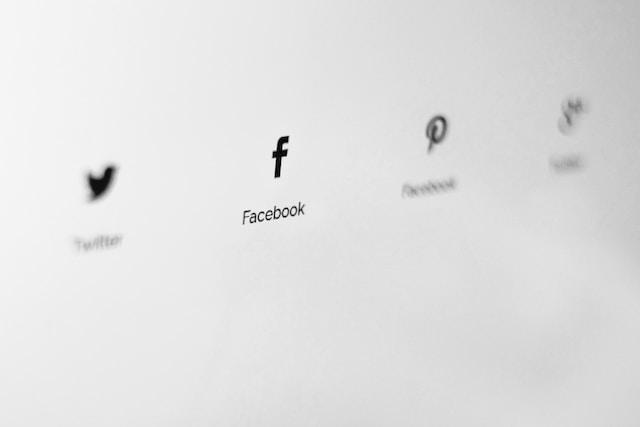
When it comes to your personal information, privacy on social media can feel like a bit of a minefield. You love connecting with friends and family, sharing cheeky weekend snaps, or staying informed on latest trends, but there's a constant worry- Who else is gaining access to your personal tidbits? But, don't worry! With the correct privacy settings, you can confidently navigate this digital world while keeping your private life, well, private. This article is your map to guide you through the privacy settings on various social platforms.
Each platform has its unique features, but they all share a common goal - safeguarding the users' privacy. With this informative guide, you'll learn more than just the basics. We aim to empower you to take full control of your online presence. Let's delve into the intriguing world of social media privacy!
Understanding Social Media Privacy Settings
Just like our physical spaces, our online spaces need proper guarding too. We highly value our privacy in the real-world, and the same holds true in the digital world. When we speak about online privacy, it primarily revolves around the information we consciously or unconsciously share on various platforms.
The rise of social media platforms has not only given us a platform to connect and share with others but has also raised serious concerns about personal information safety. Today, keeping your digital identity secure is as important as locking your home. Yes, you heard it right! The personal data you share on social media platforms can be used in ways you can't even imagine. Remember, the digital footprints you leave every time you use social media contributes significantly to your digital identity. “Privacy is not something that I’m merely entitled to, it’s an absolute prerequisite.” – Marlon Brando
So, how can you keep your personal data safe on social media platforms? It all starts with understanding and optimizing your social media privacy settings. Each social media platform offers an array of privacy options to help you protect your information. Though these settings might seem complicated at first, with a little patience and understanding, you can make these platforms work in the way that respects your privacy.
Why is it Important to Understand Privacy Settings?
Knowledge empowers you. Knowing how to manipulate privacy settings to meet your individual privacy desires gives you the power to control your online presence. By understanding what each setting does and how it can be changed, you take a proactive step in safeguarding your digital identity.
Prevent unintended sharing. You may unknowingly be sharing posts or information with people beyond your intended audience because of the default privacy settings of some platforms. Carefully vetting and modifying these settings can help eliminate unwanted and unwelcome viewers.
Avoid data misuse. Cybercriminals often look to steal personal information shared on social media. While it's impossible to completely eliminate this risk, understanding and implementing appropriate privacy settings can significantly reduce your exposure.
Let's dive in deeper and take a look at the privacy settings of some popular social media platforms.
Navigating Facebook Privacy Settings
Once you've logged into your Facebook account, you'll immediately land on your home page. At the top right-hand corner lies your first step towards optimizing your privacy; click on the downward arrow to reveal a list of options.
The Privacy settings and tools: This option should be your first stop. To get there, follow these steps:
- Click on the downward arrow at the top right-hand corner
- Select 'Settings & Privacy'
- Click 'Settings'
- On the left, find and click 'Privacy'
The ‘Privacy’ option houses four main controls that have a significant impact on who can access your content and contact you.
- Who can see your future posts: Here, you regulate who gets to view your posts. You can limit post visibility to 'Only Me', 'Friends', 'Friends except...', or 'Specific friends'; it all depends on your preference.
- Limit The Audience for Old Posts on Your Timeline: If you've previously left your posts public, this will be a useful feature for you. By clicking 'Limit Past Posts', you can retroactively apply current privacy settings to all your past posts. It's a wholesale approach to maintaining your privacy.
- Who can send you friend requests: By default, this is set to 'Everyone'. However, if you want to have control over who can send you friend requests, you could change this to 'Friends of Friends'.
- Who can look you up using the email address you provided: If you don't want strangers finding you via your email address, you better set this to 'Friends'.
Remember, your safety is paramount and social media platforms, like Facebook, have created these settings to help you control who sees your personal information and how they can interact with you. It's essential to frequently review these settings to stay up-to-date with Facebook's changes and ensure your continued online safety.
Blocking and Unfriending on Facebook
It's not uncommon to stumble upon individuals or posts on Facebook that make you uncomfortable or cross boundaries. Thankfully, Facebook gives you control over who can see your content and interact with you. Let's delve into the process of blocking and unfriending.
- Blocking on Facebook: When you block someone on Facebook, they won't be able to see your posts, tag you, invite you to events or groups, start a conversation with you, or add you as a friend. To execute this, navigate to 'Settings', then 'Blocking'. Here, you can add the name of the person you wish to block in the ‘Block users’ box and then click ‘Block’.
- Unfriending on Facebook: If you decide to unfriend someone, they'll still be able to see your public posts, but won't see your friends-only posts or be able to engage with you with the exception of mutual groups. To unfriend someone, go to that person's profile, hover over the 'Friends' button, then select 'Unfriend'.
Note: Blocking and unfriending actions can be reversed at any time. Arguments can be resolved and friendships can be rekindled, and Facebook understands that. To unblock or refriend someone, follow the same process as above, but select 'Unblock' or 'Add Friend' instead.
While it might feel awkward to block or unfriend someone, remember that your social media experience should be both pleasant and safe. Don't hesitate to use these tools should you ever need them.
Customizing What You Share and Who Can See It
Let's take your privacy a step further. Beyond just blocking and unfriending, you can customize who has access to what content you post. Facebook offers a range of privacy settings for this purpose. You can manage who sees stuff from the 'Privacy' settings.