In the digital age, communication has evolved beyond traditional methods. Discord, a platform originally designed for gamers, has become a go-to platform for communities and groups of all kinds. One of the standout features of Discord is its flexibility in allowing users to create and customize their own servers. In this comprehensive guide, we will delve into the world of Discord server customization, exploring the various aspects of creating and tailoring your server to suit your needs.
I. Setting up a Discord Server
A. Creating a New Server
When you embark on your Discord server customization journey, the first step is creating a server. To do this, follow these steps:
1. Open Discord and click the "+" button on the left sidebar.
2. Choose the "Create a Server" option.
3. Select a region for your server.
4. Give your server a unique name and consider uploading an eye-catching icon.
B. Choosing a Server Name and Icon
Your server's name and icon are the first things people see when they join, so choose wisely. Make sure the name reflects the purpose or theme of your server, and select an icon that is visually appealing and relevant.
C. Setting Server Region and Verification Levels
Depending on the audience and purpose of your server, you may want to choose a server region that offers the best performance for your members. Additionally, consider setting verification levels to control who can join your server, especially if you want to maintain a certain level of security.
II. Customizing Server Roles
A. Creating and Managing Roles
Roles are essential for organizing members and controlling access to various parts of your server. To create and manage roles:
1. Go to the server settings.
2. Click on "Roles."
3. Create new roles and assign them names and colors.
B. Assigning Permissions to Roles
Roles come with a wide range of permissions, from reading messages to managing the server. Carefully assign permissions to each role to ensure that members have the right level of access.
C. Customizing Role Names and Colors
Customize role names and colors to make them visually distinctive. This helps members quickly identify different roles within the server.
III. Server Channels Customization
A. Creating Text Channels
Text channels are where most of the conversations in your server will happen. To create them:
1. Right-click on a category or the server name.
2. Choose "Create Text Channel."
3. Give it a name and customize its permissions.
B. Creating Voice Channels
Voice channels are perfect for hosting real-time discussions or events. To create voice channels:
1. Right-click on a category or the server name.
2. Choose "Create Voice Channel."
3. Name the channel and configure permissions.
C. Customizing Channel Names and Topics
Clear and concise channel names and topics help members understand the purpose of each channel. Take the time to customize them.
D. Setting Channel Permissions
Just like with roles, you can fine-tune permissions for each channel. This allows you to control who can view, post, or moderate discussions in specific channels.
IV. Server Categories
A. Organizing Channels into Categories
Categories help keep your server organized. To create them:
1. Right-click on the server name.
2. Choose "Create Category."
3. Give it a name and place relevant channels within it.
B. Customizing Category Names and Positions
Customize category names and arrange them in a logical order to enhance the overall structure of your server. This makes it easier for members to navigate.
V. Server Emojis and Stickers
A. Adding Custom Emojis
Emojis add a fun and personal touch to your server. To add custom emojis:
1. Go to the server settings.
2. Click on "Emojis."
3. Upload your custom emojis.
B. Using Animated Emojis
Animated emojis are an exciting way to express emotions or reactions in your server. Explore animated options to liven up conversations.
C. Adding Server Stickers
Stickers are a newer addition to Discord. You can add server stickers to bring more creativity to your server's discussions.
VI. Server Bans and Moderation
A. Setting up Moderation Roles
To maintain a healthy and safe environment, designate moderation roles with appropriate permissions. These roles are crucial for managing bans and maintaining order in your server.
B. Managing Bans and Permissions
Learn how to use moderation roles to ban or mute disruptive members. Be cautious with these actions, and ensure your server's rules are clear and fair.
C. Customizing the Moderation Experience
Customize moderation messages and responses to provide clear guidance to members who may have violated server rules. Clear communication helps maintain a positive atmosphere.
VII. Server Appearance
A. Changing Server Theme and Appearance
Give your server a unique look by selecting a theme that suits your server's personality. You can also adjust other appearance settings to match your desired aesthetic.
B. Uploading a Server Banner
The server banner is another opportunity to showcase your server's identity. Create an eye-catching banner that represents your server's theme or purpose.
C. Customizing the Welcome Screen
The welcome screen is the first thing new members see when they join. Customize it with a welcoming message and important server information to make a positive first impression.
VIII. Server Verification and Integrations
A. Enabling Server Verification
Depending on your server's size and purpose, consider enabling server verification to enhance security and trust.
B. Integrating Bots and Services
Discord offers a wide range of bots and integrations to enhance your server's functionality. Explore these options to add useful features and automate certain tasks.
C. Customizing Integrations and Settings
Fine-tune bot and integration settings to ensure they align with your server's goals and needs.
IX. Custom Server URLs
A. Setting a Vanity URL
Vanity URLs make it easier for members to invite others to your server. Customize your server's URL to make it memorable and user-friendly.
B. Customizing the Invite Link
Customize the invite link with a unique URL or expiration date to control who can join your server.
X. Conclusion
A. Recap of the Importance of Discord Server Customization
Discord server customization is not just about aesthetics; it's about creating a welcoming and functional community. A well-customized server can attract and retain members more effectively.
B. Encouragement for Users to Explore and Personalize Their Servers Further
This guide provides a solid foundation, but the possibilities for Discord server customization are limitless. Encourage users to experiment and tailor their servers to their unique needs and preferences.
C. Final Thoughts on the Topic
Discord server customization is a creative and engaging process. Whether you're building a community, hosting events, or simply chatting with friends, the power to shape your server is in your hands. Embrace it, and watch your server thrive.
In conclusion, Discord server customization is a creative and engaging process. Whether you're building a community, hosting events, or simply chatting with friends, the power to shape your server is in your hands. Embrace it, and watch your server thrive.
As you embark on your journey to customize your Discord server, keep in mind that moderation, clear communication, and thoughtful design play crucial roles in creating a successful and enjoyable online space. Remember that every detail, from roles and permissions to channel organization and server appearance, contributes to the overall experience of your community members.
While this guide has covered the fundamentals of Discord server customization, there's always room for innovation and creativity. Don't hesitate to explore advanced features, experiment with integrations, or seek inspiration from other well-customized servers.
Discord's flexibility allows you to craft a unique environment that suits your community's needs and personality. So, go ahead, create, customize, and cultivate your online community with the power of Discord's customization tools.
In the ever-evolving digital landscape, Discord stands as a testament to the adaptability and creative potential of online communities. With the knowledge and skills gained from this guide, you're well on your way to mastering Discord server customization and creating a vibrant and welcoming space for your members.
SEO Considerations
To ensure that this article is SEO-friendly, here are some additional tips:
1. Keyword Optimization: Ensure that your target keyword, "Discord server customization," is naturally integrated throughout the article, especially in headings, subheadings, and the introduction.
2. High-Quality Content: Maintain high-quality, informative, and engaging content that provides value to readers. Avoid keyword stuffing.
3. Internal and External Links: Incorporate relevant internal links to other articles or pages within your website and include external links to authoritative sources where applicable.
4. Mobile Optimization: Ensure that the article is mobile-friendly, as mobile traffic is increasingly important for SEO.
5. Meta Description: Craft an enticing meta description that includes the target keyword to improve click-through rates from search engine results.
6. Images: Use relevant images with descriptive alt text to enhance user experience and provide context to search engines.
7. Page Speed: Optimize the loading speed of your webpage to improve user experience, which can indirectly impact SEO.
8. Social Sharing: Encourage social sharing of your article to increase visibility and potential backlinks.
By following these SEO best practices, your article on Discord server customization should have a better chance of ranking well in search engine results and reaching a wider audience interested in this topic.