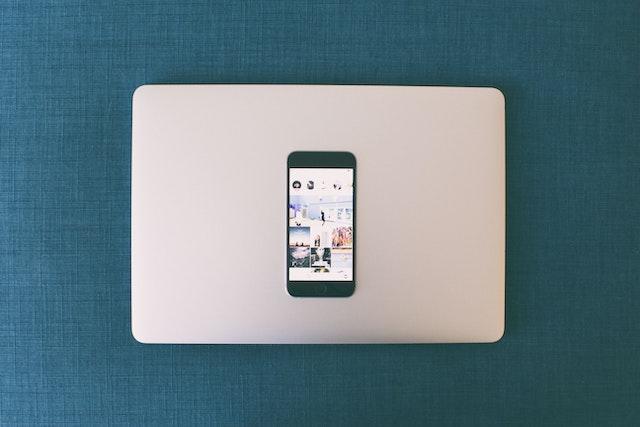
I. Introduction
A. Definition of Discord
Discord is a popular communication platform that offers text, voice, and video chat capabilities. Originally designed for gamers, it has since gained widespread adoption in various communities, thanks to its user-friendly interface and versatile features.
B. Importance of Discord Server Setup
Setting up a Discord server is crucial for building an online community, whether it's for gaming, education, business, or socializing. A well-structured server provides a space for like-minded individuals to connect, share, and collaborate.
C. Purpose of the Outline
The outline serves as a roadmap for our article, ensuring we cover all aspects of Discord server setup comprehensively.
II. Preparing for Setup
A. Creating a Discord Account
Creating a Discord account is the first step in setting up a server. Follow these steps to get started:
1. Sign up process: Visit the Discord website or download the app, click on "Register," and follow the prompts to create an account.
2. Verifying email: Discord may require email verification. Check your inbox for a verification link and click it to confirm your email address.
B. Downloading the Discord App
Discord is available on multiple platforms. Here's how to download and install it:
1. Platforms available: Discord can be installed on Windows, macOS, Linux, iOS, and Android devices. Choose the appropriate version for your device.
2. Installing the app: Download the app from the official website or app store and follow the installation instructions.
III. Setting Up a Discord Server
A. Creating a Server
To create a Discord server, follow these steps:
1. Server name and region: Choose a unique name for your server and select your server's region for optimal performance.
2. Server icon: Upload an icon that represents your server. This is the first impression members will have of your community.
B. Managing Server Settings
Understanding and configuring server settings is crucial. Here's an overview:
1. Overview of server settings: Familiarize yourself with server settings, including moderation, security, and privacy options.
2. Server moderation settings: Configure moderation settings to maintain a safe and welcoming environment for your members.
IV. Customizing Your Discord Server
A. Setting Up Roles and Permissions
Roles and permissions help you manage members effectively:
1. Role hierarchy: Create a hierarchy of roles with different permissions to manage various aspects of your server.
2. Assigning permissions: Define what each role can and cannot do within the server.
B. Creating Channels
Channels organize your server's content:
1. Text channels: Create channels for different topics or discussions.
2. Voice channels: Set up voice channels for live conversations.
C. Adding Bots and Integrations
Bots and integrations enhance your server's functionality:
1. Finding and adding bots: Explore Discord bot libraries to find bots that suit your server's needs.
2. Useful integrations: Integrate other apps and services to streamline communication and management.
V. Inviting Members
A. Generating Invite Links
Invite links allow others to join your server:
B. Setting Invite Permissions:
Configure invite links to specify who can join and what they can access.
VI. Moderation and Security
A. Moderating Your Server
Ensure a safe and enjoyable environment:
1. Monitoring messages: Keep an eye on chat activity to enforce community guidelines.
2. Banning and kicking members: Understand when and how to remove disruptive members.
B. Security Best Practices
Implement security measures to protect your server:
1. Two-factor authentication: Enable 2FA for added account security.
2. Verification levels: Set appropriate verification levels to control who can access your server.
VII. Customization and Branding
A. Server Logo and Icon
Make your server visually appealing:
B. Custom Emojis:
Add custom emojis to personalize your server's atmosphere.
C. Server Description:
Craft an engaging server description to attract new members.
VIII. Channels and Categories
A. Organizing Channels
Organize your channels for easy navigation:
B. Categories for Structuring:
Use categories to group related channels together.
IX. Communication and Engagement
A. Voice Chat and Text Chat
Foster communication and engagement:
B. Creating Community Guidelines:
Establish clear guidelines for behavior and content.
C. Welcoming New Members:
Implement a welcoming process for new members.
X. Advanced Server Features
A. Server Boosting
Explore advanced features like server boosting to enhance your server's capabilities.
B. Nitro Features:
Consider Discord Nitro for additional perks and customization options.
XI. Maintenance and Updates
A. Keeping the Server Active
Regularly engage with your community to maintain activity and interest.
B. Server Backups:
Implement backup strategies to safeguard your server's data.
XII. Troubleshooting Common Issues
A. Audio and Connection Problems
Learn how to troubleshoot common audio and connection issues.
B. Permission Conflicts:
Resolve conflicts related to permissions and roles.
C. Bot Malfunctions:
Troubleshoot problems with Discord bots.
XIII. Conclusion
A. Recap of Discord Server Setup
Summarize the key points of setting up a Discord server.
B. Encouragement for Active Server Management
Encourage active and responsible server management to foster a thriving community.
C. Resources for Further Help
Provide links to additional resources for readers seeking more in-depth information or assistance with Discord server setup and management.
In conclusion, creating and managing a Discord server requires careful planning and attention to detail, but it can be a rewarding experience for building and nurturing an online community. Whether you're connecting with friends, promoting a brand, or facilitating educational discussions, Discord provides a versatile platform to bring people together.