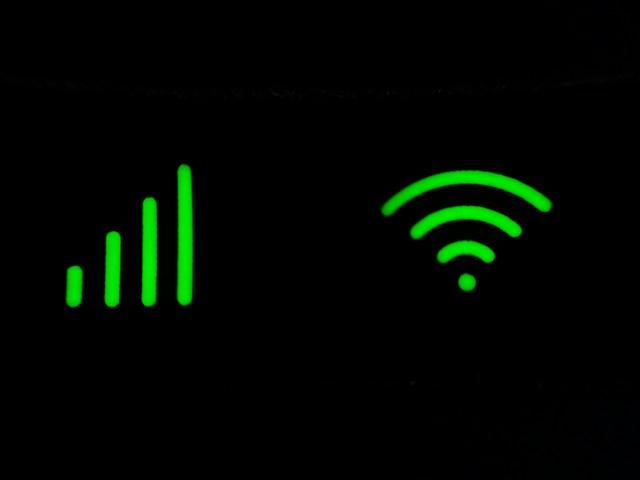
Do you find yourself grappling with persistent Wi-Fi connectivity issues? We've all been there: the video call starts to glitch, the webpage takes forever to load, or, even worse, you can't connect to the internet at all! But don't fret. In this article, we'll walk you through step-by-step solutions for common Wi-Fi connectivity problems.
The world of Wi-Fi might seem intricate, but with a bit of know-how and some patience, you can tackle any problem that comes your way. The objective of this article is to empower you to take control of your own network and assure yourself an uninterrupted and high-quality connection.
Fixing Wi-Fi Interference
Wi-Fi interference can be a serious hindrance to your online activities. So, let's dive right into how you can mitigate this issue.
Wi-Fi signals can be disrupted by various factors, ranging from other electronic devices to physical barriers. The process of identifying and correcting the causes of Wi-Fi interference involves a few steps.
- Identifying the Cause: In many cases, other electronics such as microwaves, cordless phones, or even other Wi-Fi networks can be the root cause of the interference. Using a Wi-Fi analyzer tool can help you identify Wi-Fi channels with less congestion.
- Physical Barriers: Things like walls, mirrors, and large pieces of furniture can block Wi-Fi signals. Trying to reduce these barriers or modifying your network's physical layout can significantly boost your Wi-Fi signal.
- Switching Your Channel: Many routers automatically select the channel for you, but if neighbouring Wi-Fi networks are also using the same channel, you'll experience interference. Switch the router's channel to one that's less congested. You can usually find this option in your router's settings menu.
- Using Dual Band Router: A dual-band router provides two frequencies: 2.4GHz for a wider range and better through-wall penetration, and 5GHz for a faster connection with less interference. By distributing devices between these two bands, you can optimize performance and minimize interference.
By implementing these tactics, you have a high chance of reducing Wi-Fi interference and enjoying a smoother online experience. But remember, if interference continues unabated, it may be time to seek professional assistance.
Troubleshooting Router Placement
When it comes to Wi-Fi connectivity, location matters. Your router, the hub through which all Wi-Fi signals flow, should ideally be placed in a central location to optimize coverage. It's also important to note that various physical objects can interfere with your Wi-Fi signal, limiting its range.
So, let's dig a little deeper and explore how you can troubleshoot router placement issues:
- Identify your Wi-Fi 'dead zones': Walk around your space with your smartphone, tablet, or laptop and take note of where your Wi-Fi signal weakens or drops out completely. These are your Wi-Fi 'dead zones'. You should try to position your router away from these areas or consider purchasing a Wi-Fi extender to improve your coverage.
- Place your router up high: Wi-Fi signals spread downwards, so it’s better to place your router on a high shelf or mount it on the wall. It helps the Wi-Fi Signals to propagate better in the room.
- Avoid physical obstructions: Thick walls, large pieces of furniture, and metal objects can all obstruct your Wi-Fi signal. Try to place your router in an open area away from these types of obstructions.
- Stay away from appliances and electronics: Appliances like microwaves and electronics like TVs or desktop computers can interfere with your Wi-Fi signal. Make sure you position your router away from these devices to prevent interference.
Remember, finding the best position for your router may require a little bit of trial and error. You may not get it right on the first go, but don't worry, adjusting the location of your router is a simple and cost-effective way to improve your Wi-Fi connectivity.
Note: If you're still experiencing problems after adjusting the position of your router, it may be time to consider more advanced options such as upgrading your router or implementing a mesh Wi-Fi network.
Upgrading Your Router Firmware
Upgrading your router's firmware is a crucial step that many of us tend to overlook. But isn't it incredible how this simple task can resolve a plethora of Wi-Fi connectivity issues? Before we dig into the process, let's clarify what firmware actually is.
Firmware, in layman's terms, is the software that runs on your router. It's the essential set of coded instructions that push your device to function the way it should, helping it understand your inputs and return the desired output. It's like the brain behind the operations!
Now, back to the main question: Why do you need to keep your firmware up-to-date? Several reasons. The firmware developers regularly refresh and enhance their software to sort out potential bugs, insert added security features, and improve the overall performance of your device. Staying updated ensures your router performance is optimal and secure.
So, without any further delay, let's delve into the process of upgrading your router's firmware:
- Log into your router's admin console. If you're unsure about how to do this, just check the router's manual or look up the model online. Usually, it involves typing a specific IP address into your web browser.
- Look for the 'Firmware' or 'Update' section. It's typically found in the 'Advanced' or 'Administrator' settings.
- There should be an option to check for updates. If a new version is available, it may be automatically downloaded or you might need to manually download the file.
- In case of a manual process, download the file and then navigate back to the update section on your router. From there, follow the instructions to install the new firmware.
Now, that's easier than you thought, right? Just remember to never interrupt the router during the update. It's imperative the process completes without disruption, or it could result in damage to your router. So, ensure that it's powered up and connected to a stable internet connection all through.
Superb! If you've successfully upgraded your router firmware, you've taken a significant step towards resolving Wi-Fi connectivity issues. Give yourself a pat on the back and enjoy your enhanced internet connection!
Resolving Signal Strength Problems
One of the most common Wi-Fi connectivity challenges you might face is related to weak signal strength. Signal strength is critical for a stable and fast internet connection. Here's how you can tackle these problems.
Inspect Your Wi-Fi Client
First and foremost, examine your Wi-Fi client. Laptops, tablets, smartphones, and other Wi-Fi-enabled devices all have settings that control how they connect to wireless networks. Ensure your device is set up to connect to the correct network. Perform a quick check of your Wi-Fi settings and if needed, consult your device's user manual or online help for instructions.
Test Your Wi-Fi Speed
Next, you can check your Wi-Fi connection speed. A few online tools like Speedtest.net or Fast.com will help you figure out if your speed is where it should be. This quick test can give you a better understanding of your Wi-Fi's performance.
Check Out Your Immediate Area
Assessing your immediate surroundings is another proactive move you can make. Household appliances such as microwaves and cordless phones can interfere with Wi-Fi signals. Even building materials like concrete and metal can block signals. Try to move your device around to see if the signal strength improves.
Signal Strength Enhancing Techniques
If you're unable to get desired signal strength still, a few approaches can help enhance it:
- Use a Wi-Fi Extender: A Wi-Fi extender can help boost your router's signal, making it reach further and stronger. Choose a quality Wi-Fi extender and install it midway between your router and the area you want to cover.
- Consider a Mesh Network: If your home is large or has multiple floors, a mesh network might be a better option. It uses multiple nodes or access points to create a strong, reliable Wi-Fi signal throughout your home.
- Position Your Router Appropriately: Your router’s placement can have a massive impact on signal strength. Try to keep it central, high and free from physical obstructions as much as possible.
By following these tips and techniques, you'd be well on your way to solving most Wi-Fi connectivity issues related to signal strength. Happy surfing!