Does your smartphone's battery life have you tethered to the wall more than you'd like? In today's fast-paced, digital society, the mobile phone has evolved into an essential tool in our lives. However, despite technological advancements, one common annoyance remains - dwindling battery life.
But fear not! This is a problem that many have faced and over time, they've learned how to keep their devices alive for longer. In this article, we'll provide effective solutions on how to extend battery life on your smartphone. Here's what you'll learn:
Optimizing Display Settings for Improved Battery Life
One of the unsung villains in the battle for smartphone battery longevity is your display. It’s an integral part of your device that can consume significant power. Here are some proven methods to optimize your display settings for better power efficiency.
- Dim Your Screen Brightness:
Smartphones come equipped with auto-brightness features, which alters brightness based on your current lighting conditions. However, it is sometimes set higher than necessary. A manually set subtly dimmed display can go a long way in conserving battery life. Moreover, many smartphones now feature a 'Dark Mode', which uses less power than the traditional, brighter interface.
- Shorten Screen Timeout Duration:
The length of time your screen stays lit after receiving input, like a tap, is another key factor. Try reducing this timer to the shortest setting you are comfortable with—every second of illumination saved is more battery power conserved.
- Turn Off Dynamic Backgrounds:
Live wallpapers or dynamic backgrounds look great, but they require more power to operate. Consider switching to static backgrounds to save energy.
- Limit widgets and on-screen animations:
Widgets provide real-time updates and thus need to refresh frequently. Similarly, animations might look fun, but they consume resources each time you navigate around your device. Turning these off can enhance your battery life remarkably.
Along with the settings mentioned above, you might also want to consider using simpler themes or reducing the frame rate on your device, if available. Remember, every minor adjustment can contribute considerably to prolong the overall battery life of your smartphone.
Tips for Managing Background App Refresh
We've all fallen into the trap of leaving our apps running in the background while we move onto different tasks. It might be out of convenience, or maybe you simply forgot to close them. However, these active background apps could be sneakily draining your smartphone's battery! Let's explore how we can manage this for optimal battery efficiency.
Understanding Background App Refresh
Every time an app updates or refreshes itself in the background while not in active use, it uses battery power. This feature, known as 'Background App Refresh', is commonly found in most smartphones. While it's designed to keep your apps up-to-date with the latest information, it can also significantly decrease your battery life if not managed correctly.
Here's how you can efficiently manage Background App Refresh and give your battery life a healthy boost:
- Turn off Background App Refresh completely: If battery life is your top priority, and you don't mind manually refreshing apps, consider turning off Background App Refresh entirely. You can do this in the general settings of your smartphone.
- Manage apps individually: Not every app needs to refresh itself in the background. Some apps, like your email or social media, might benefit from this feature more than other apps, like games or productivity tools. Review each app's needs and decide if they really need to be refreshing in the background.
- Take advantage of Wi-Fi: Background App Refresh uses less battery when you're connected to Wi-Fi. If you can, try and refresh your apps while you're on a stable Wi-Fi connection.
Remember, managing your smartphone's Background App Refresh feature is a balancing act. It's all about understanding your personal needs and app usage habits. By taking control of this handy feature, you'll be well on your way to lengthening your smartphone's battery life!
The Impact of Location Services on Battery Drain
Have you ever noticed how your battery plummets when you're using GPS-centric apps or services like Google Maps or Uber? It's because enabling location services can be a significant energy drain on your smartphone's battery life. But don't worry, we're here to help you manage this.
Most smartphones use GPS, Wi-Fi, and mobile networks to determine your location. This combination can be quite energy-intensive. Luckily, there are a few steps you can take to minimize this drain.
- Restrict Location Services: Instead of having location services turned on all the time, restrict its access to only specific apps that genuinely need it. For instance, mapping apps like Google Maps or ride services like Uber.
- Use Wi-Fi and Mobile Networks: Instead of using GPS, which is more accurate but drains more battery, you can opt for Wi-Fi and mobile networks. These offer less accuracy but consume less power.
Remember, every smartphone is different. Some may have additional options to manage location services. It's worth exploring your device's settings and seeing what's available.
Whatever steps you take, keep this in mind: convenience often comes at the price of battery life. Try to strike a balance that fits your lifestyle and usage habits.
Next, let's delve into something that every app-happy smartphone user should be aware of: Identifying and disabling apps that drain your battery.
How to Identify and Disable Battery-Draining Apps
Ever wondered why your phone battery drains so fast? One of the primary culprits could be the apps running in the background, continuing to consume resources even when you're not actively using them. But don't worry ... we're here to help! Let's go step by step on how to identify and disable those energy-hungry apps.
Step 1. Identify battery-draining apps: Typically, your smartphone has built-in tools that allow you to see which apps are consuming most of your battery life. On Android, go to Settings
Managing Push Notifications to Conserve Battery
Every time your phone's screen lights up, there's an energy strain on your battery. Frequent alerts from apps can keep your screen active, thus reducing battery life. But don't worry—you don't have to suffer in silence! You can still stay updated without sacrificing your smartphone's battery with measured use of push notifications.
Here's a handy guideline:
- Choose your apps wisely: Not every app needs to send you push notifications. Ask yourself, "Do I need to be alerted every time a new activity happens?". If the answer is no, then you probably want to limit push notifications from that app.
- Group your notifications: Several smartphones allow you to group notifications so that your screen lights up fewer times. Explore your settings and activate this feature if possible. It's a great way to stay updated without draining your battery excessively.
- Disable notifications for non-essential apps: Apps for browsing, gaming and entertainment often send lots of notifications, but are they always important? Not necessarily. Consider switching off push notifications for such apps to save your battery.
In summary, push notifications don’t have to be the enemy of long battery life. With astute management of your notifications, you can make sure your phone lives to tell the tale of another day, literally.
How to Switch off Push Notifications
Switching off push notifications may look different depending upon the brand and model of your phone. Here's a general approach:
- Open the 'Settings' app on your phone.
- Scroll down to 'Apps' or 'Applications'.
- Select the app from which you wish to switch off notifications.
- Tap 'Notifications'.
- Switch off the toggle for 'Show Notifications'.
Remember, your smartphone is smart for a reason. With smart tweaks to your settings, you can not only enjoy an extended battery life, but also a less intrusive and smoother user experience.